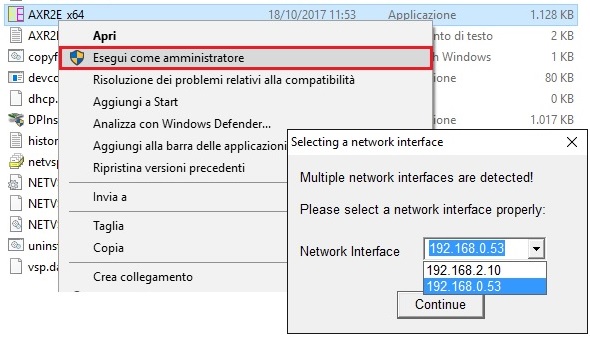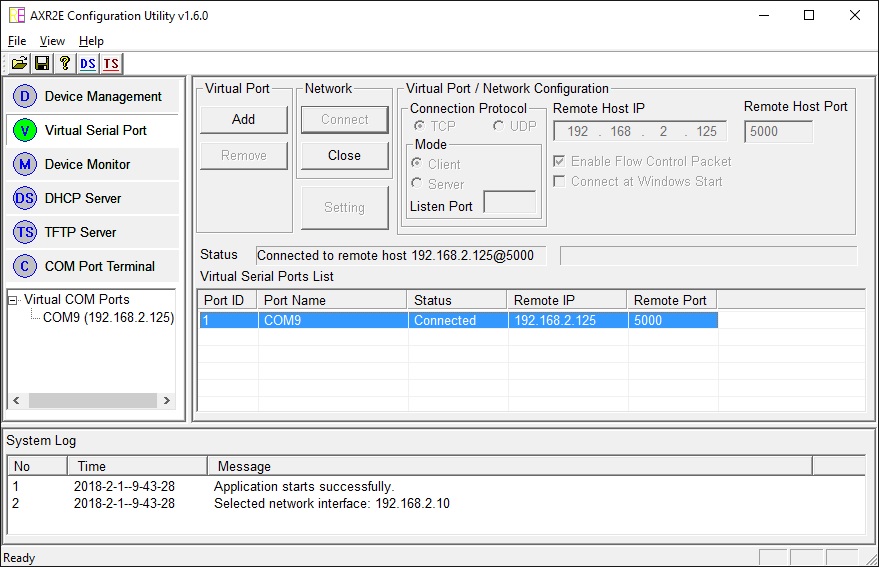THEATC-1200 is a highly integrated and low-cost Ethernet-Serial converter (Device server). The device can control devices equipped with RS232 / 422 / 485 port located almost anywhere (via Ethernet or Internet). Supports TCP / IP, UDP, DHCP, TCP, UDP, ICMP, IPv4, DHCP, BOOTP, ARP, DNS, SMTP, SNTP, UPNP and HTTP protocols.
The default converter has an IP address 192.168.2.125 so it must be connected to an ethernet network of the same class (It can be connected directly to your PC by assigning the PC, for example, the address 192.168.2.10, Mask 255.255.255.0). In this article let's see how to use it with our programmable modules.

Configuration from web page
It is possible to configure the converter directly from the web page by typing the address http://192.168.2.125 (Username: admin, Password:admin) you can view the web page of the device.
Basic
In the serial settings it is possible to set the type and parameters of the communication.
In the network parameters, in addition to the network configuration of the device, it is possible to select the type of connection (TCP / UDP) and to define whether the device operates in Server or Client mode. If Server mode is selected, the listening port must be defined. If Client mode is selected, the IP address and port of the server to which the device must connect must also be set.
Advance
It is possible to set the IP address of the TFTP server and the file name for any firmware upgrade.
In the E-mail section you can set the parameters for sending any emails.
Security
Login credentials can be set.
In the Accessible IP you can set up a list of IPs from which connections are accepted.
Configuration with AXR2E toolkit
Download the utility from our site and install it. To be able to install the virtual port, you need to run the AXR2E toolkit as an administrator.
If there are several network connections in the PC, when the utility is run, a window will be displayed for selecting the network to which the program must connect, select the network where the converter is located. By activating the utility it is possible to scan the devices on the network.
Search for devices
From the AX2RW utility it is possible with the Serach key to search for all the devices present on the network regardless of their network configuration. Now it is possible to configure it with a click of the mouse on the desired device.
Device configuration
The utility allows the configuration of all ATC devices, there are different tabs for all device settings. In the case of the ATC-1200, only the network and serial port settings are present. Make settings the button Submit allows you to transfer them to the converter and restart it.
VirtualCOM installation
The AXR2E toolkit allows you to create a virtual serial port. By pressing the button Add it is possible to select the IP address of the device to which to connect the serial port and define the COM to create. The button Connect it then allows you to physically connect the door making it available.
Firmware Update
Via the AXR2E toolkit from the window Device Managemnent you can upgrade the firmware (Application note). Activate the TFPT server by selecting the folder where the file is located ax.bin of the firmware downloadable from the site. The button Firmware Upgrade allows you to upgrade.
Once the upgrade is complete, the converter reinitializes itself and after about 1 minute it can be reached again from the network and it will be possible to view it with the search utility. From firmware version 2.01 the version is displayed on the web page.