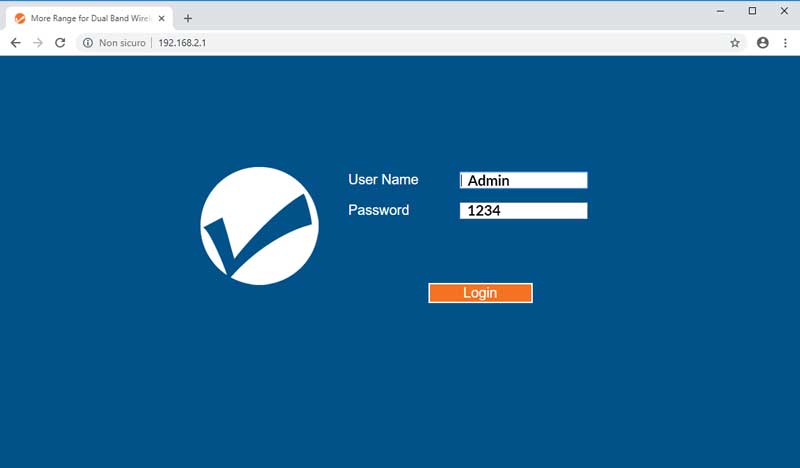Access via Ethernet cable
To configure the AC600 device via a network cable, follow the steps listed below.
- Connect the device to the adapter (on the side marked "POE") in the package using a network cable.
- Connect the "POE" adapter to the power supply
- Connect the adapter from the "Ethernet" side to the "Ethernet" socket on the PC
- Turn on the "POE" adapter and check that the "POWER" and "WAN / LAN" LEDs on the device are on.
- Change the network adapter settings with an IP and type subnet
192.168.2.XXX
255.255.255.0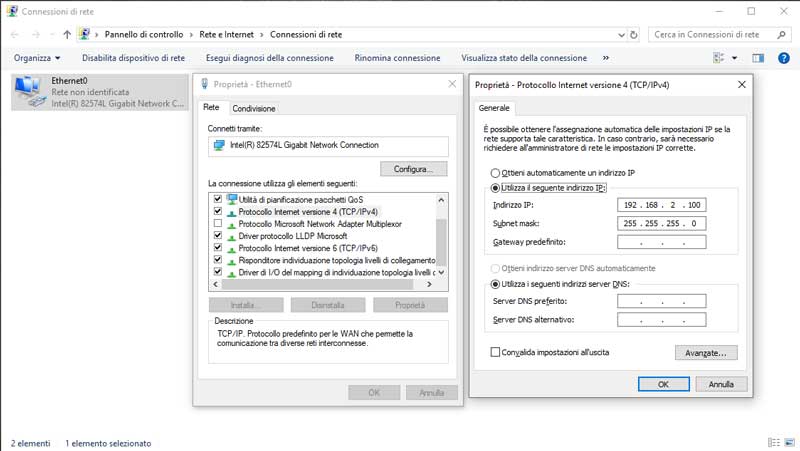
- Open a web browser and type the IP of the device in the address bar, that is: 192.168.2.1
Access via Wifi
- Connect the device to the adapter (on the side marked "POE") in the package using a network cable.
- Connect the "POE" adapter to the power supply
- Turn on the "POE" adapter and check that the "POWER" and "WLAN" LEDs on the device are lit.
- Connect to the "intellinet-N24" network
- Change the settings of the wireless network card with an IP and subnet of the type
192.168.2.XXX
255.255.255.0
- Open a web browser and type the IP of the device in the address bar, that is: 192.168.2.1
Device reset
To reset the device, switch it off and in the first few seconds of power-on, keep the reset button pressed, for at least 14 seconds.
Configuration
- Log in with User name: admin and Password: 1234
- Now you can configure the device as you prefer