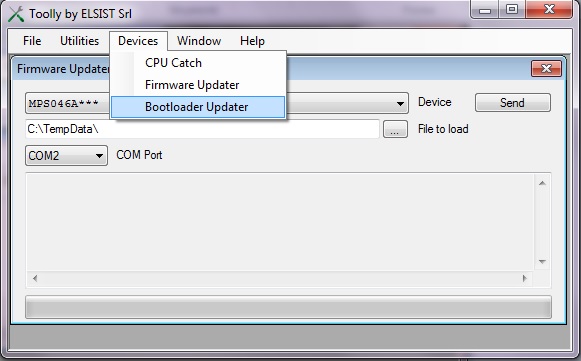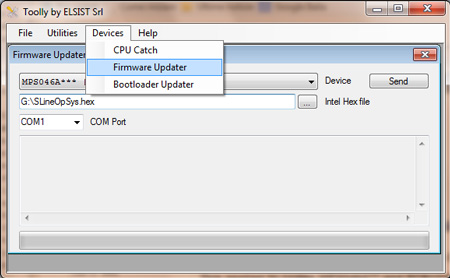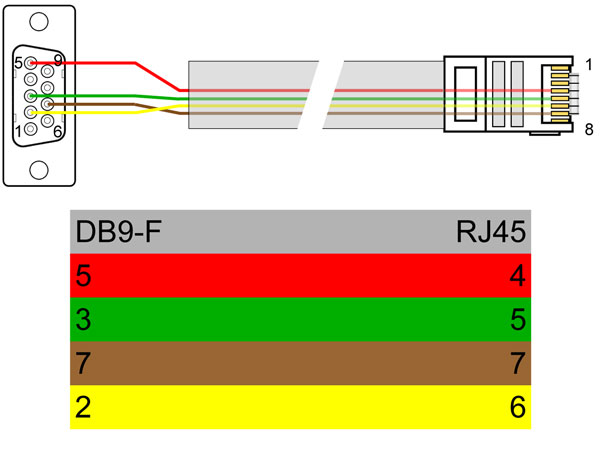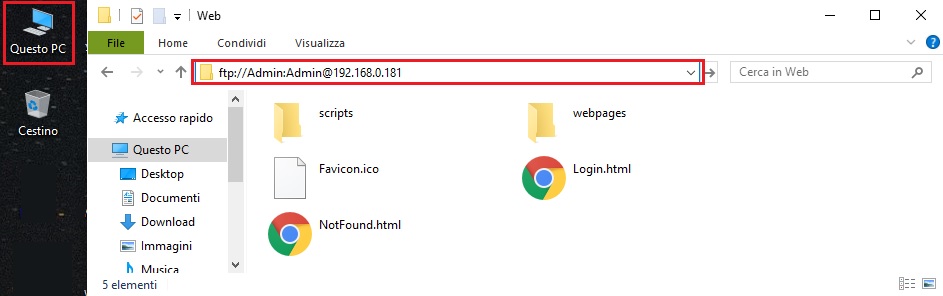This KB is ONLY applicable to ARM 7 based systems (Systems code). The update includes the upload of bootloader (To be performed only in very rare cases), firmware, Web pages and may be necessary for the resolution of latent bugs and/or for the implementation of new features.
Minor and major upgrades
Minor upgrade: Upgrades that maintain full backward compatibility. They can be recognized by the number change in the version (Example from Sfw184a000 to Sfw184a100).
Major upgrade: Upgrades that can create compatibility issues with previous versions. They can be recognized by the change of letter in the version (Example from Sfw184a000 to Sfw184b000).
The modules allow the bootloader and firmware update (File Bootloader.hex e Firmware.hex) only via RS232 serial connection on port COM0 of the form.
Bootloader update (Don't run)
Attention! for this operation it is necessary to move jumpers on the board following the instructions of Toolly.
Perform bootloader update only in exceptional cases do not perform if you only want to update the firmware.
- Download the upgrade and unzip it to a known location,
- Run the program Toolly,
- From the Devices menu, select Bootloader Updater, defining the code of the device you want to update.
- Choose the file Bootloader.hex to be upgraded, with the module off, press the button Send and follow the instructions that will appear in the dialog box.
Firmware Update
Attention! For this operation it is not necessary to move jumpers on the board.
- Download the upgrade and unzip it to a known location,
- Run the program Toolly,
- From the menu Devicesselect Firmware Updater, defining the code of the device to be updated
- Choose the file Firmware.hex to upgrade, with the device off, press the button Send and follow the instructions that will appear in the dialog box.
Serial connection
Use the code cable to connect the module to the PC using the serial port CBL057 ** 00 with the accessory code CBL054 * 000). If the PC does not have a serial port, you can use one of our own USB / Serial converters.
If you do not have the cable, you can build it using an RJ45 connector and a DB9 Female connector, following the diagram shown on the side.
Upgrade web pages
To upgrade, connect the module to be upgraded to the Ethernet network (via switch or directly to the PC using a network cable). Transfer the page files via FTP to the module, using any FTP client. We recommend using the Windows Explorer command Windows.
To open Risorse del computer (o Computer in Windows 7), in the address bar type: ftp://Username:Password@indirizzo IP, land default credentials are Admin:Admin e the default IP address is 192.168.0.122 (Example ftp://Admin:[email protected]). The list of files / folders present in the system will appear, delete the folder C:/Web with all its contents and replace it with the one present in the upgrade.
This procedure can also be used for loading web pages built by the Customer.