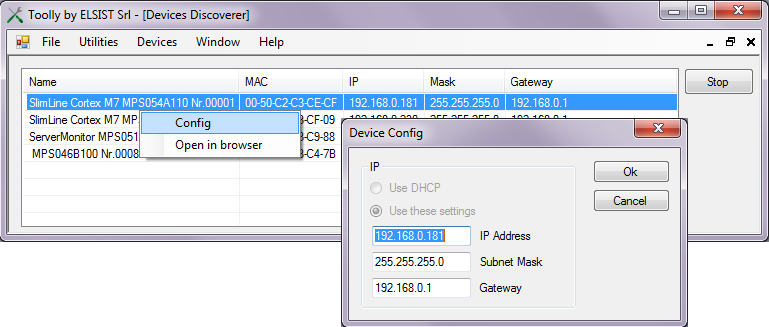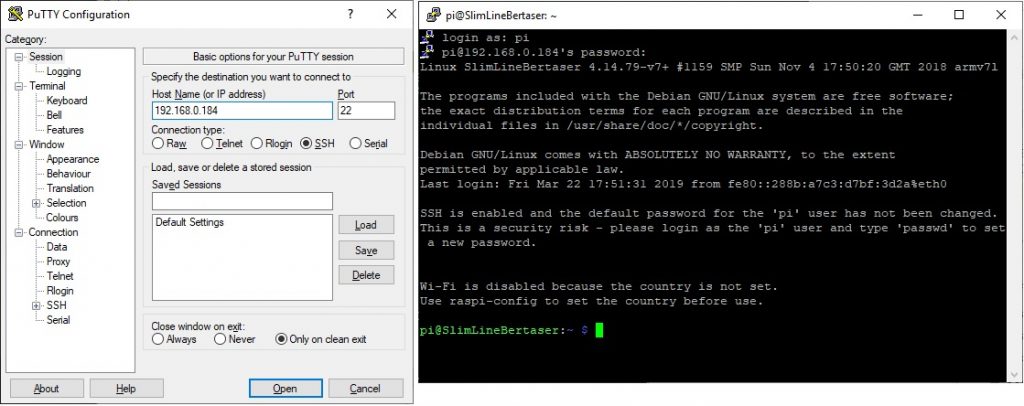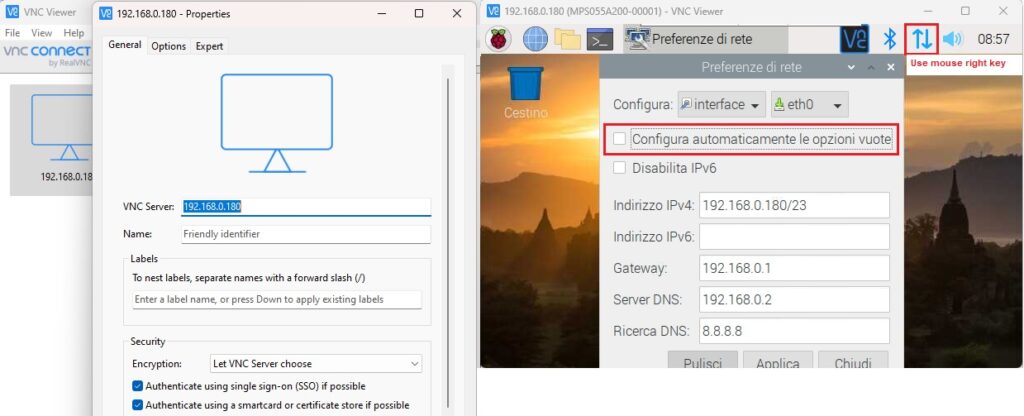The module SlimLine Raspberry is supplied by default with only the active Ethernet interface and the DHCP client enabled, connecting it to the network if there is a DHCP server, the module will be configured automatically. I are preloaded run times of CODESYS and LogicLab but they are not activated. The login credentials are Username “pi” Password “raspberry”.
Utility Discoverer
The easiest way to identify the address assigned to the module is to use the utility Discoverer of the program Toolly. Connect the module to the PC via a network switch or directly with an Ethernet cable, activating the utility and pressing the button Scan a list of all devices is shown Elsist connected to the network. The search is performed with the UDP protocol by making broadcast requests, this allows to identify all the devices physically connected to the network regardless of the set address class.
For each device, the name is displayed MAC address, the IP address, the Mask network and the address of the gateway. The field Name it shows by default the indication of the product code and its serial number allowing an easy identification. By selecting the device, it is possible with the right mouse button to activate the window that allows you to set the new parameters. For safety, the parameters set in the Config window are accepted only within the first 10 minutes of system start-up. The set parameters are lost when switched off, to set them permanently you need to access the module via SSH or from the graphical interface and set them.
Bonjour support
Hello is a trademark of Apple for its implementation of the IETF's Zeroconf protocol, Bonjour uses the standard DNS package to automatically detect the presence of services on LANs. The service is active by default in all Apple products and in many Linux distributions, to activate it on Windows systems you need to install the application. In systems with Bonjour enabled, if there is a DHCP server in the network, just type the module's hostname followed by .local to access it. By default the modules have a hostname defined with the product code followed by the serial number (Esempio il modulo MPS054A000 con numero di serie 00001 sarà raggiungibile con l’URL mps055a000-00001.local).
SSH access
The module has a Raspberry Pi 3 B+ CPU inside, running the Raspbian operating system based on Debian GNU/Linux. It is possible to access the system via an SSH connection, the most used client is Putty, but there are also more modern clients such as MobaXterm. You connect to the module by typing its IP address or URL (if Bonjour is active), type your login credentials to access the system's bash shell.
Graphic interface access
By default the module is supplied with the VNC server enabled which allows access to the graphical interface. With a VNC client connect to the module by typing its IP address or URL (if Bonjour is active), type the login credentials and the system desktop will be displayed. Acting with the left key of the mouse on the raspberry symbol you access the various programs, while acting with the left key on the network symbol it is possible to access the configuration of the IP address and the enabling of the WiFi interface.
If you assign a static IP address (as shown) you need to uncheck the automatic configuration option.
Network configuration file
The network settings are in the file /etc/dhcpcd.conf, to change them just edit the file and reboot the system. Here is the configuration for eth0 ethernet interface:
interface eth0 static ip_address=192.168.0.180/23 static routers=192.168.0.1 static domain_name_servers=192.168.0.2 static domain_search=8.8.8.8
Automatically configure empty options
If the item (See graphical interface) is selected with a tick, the configuration for the ethernet interface eth0 becomes as shown below. As you can see, the IP address is no longer static but is still requested from the DHCP server which must be present, which is informed that this interface assumes the defined IP.
interface eth0
static routers=192.168.0.1
static domain_name_servers=192.168.0.2
static domain_search=8.8.8.8
inform 192.168.0.180/23