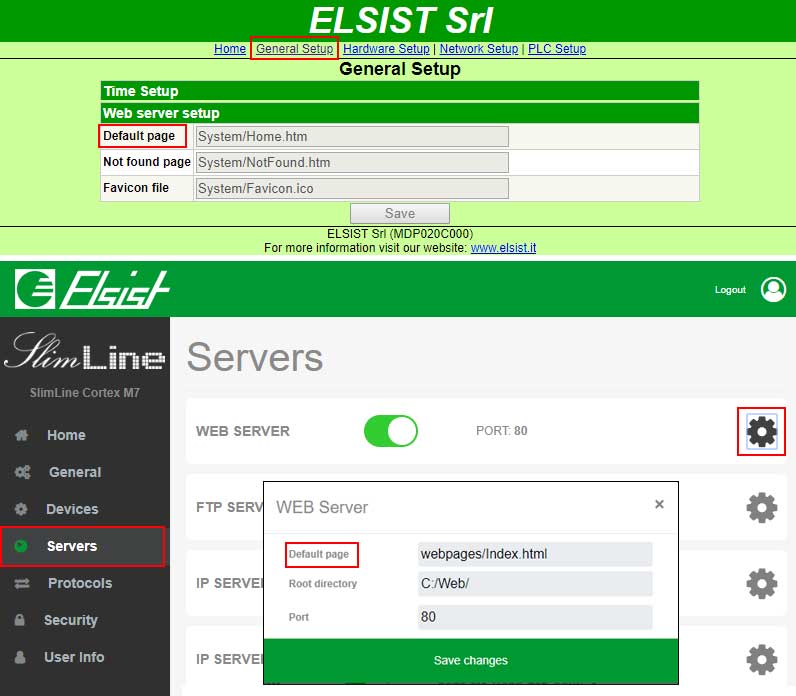Web Server
In computers, a web server (or web server) is a software application that, running on a server, is able to manage the transfer requests of a client's web pages, typically a web browser. Communication between server and client is via the HTTP protocol, which uses the 80 TCP port. Our systems SlimLine e Netsyst they have a web server active on the 80 port by default, by typing in a browser the IP address of the system the login page will be displayed.
ARM systems
In ARM-based systems the web server is simplified, typing the system address from a browser displays the Home page as shown in the screenshot.
As you can see all the data on the functioning of the system are shown, at the bottom the space for setting the access credentials (Username Admin, Password Admin) and at the top the various navigation menus.
System Cortex M7 / Raspberry
In systems based on Cortex M7 and Raspberry typing the system address from a browser displays the login credentials request page (Username Admin, Password Admin). By defining the credentials you access the Home page as seen in the screenshot.
On the right side there is the navigation menu that allows you to move between the various pages. The page is now responsive adapting to the device that displays it, the information shown is automatically updated using the AJAX technique.
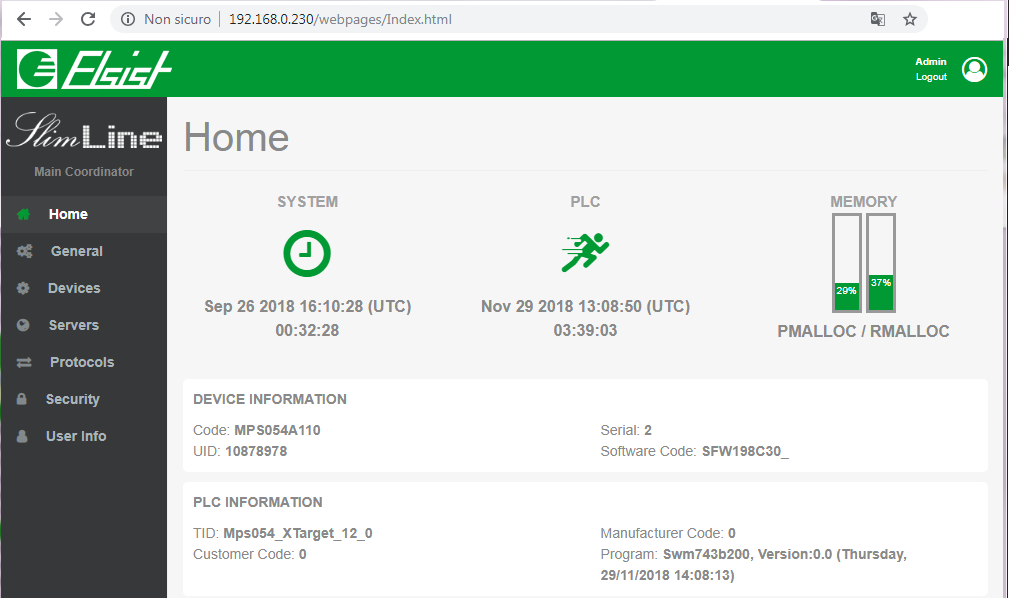
Creation of user web pages
In addition to the configuration pages, user pages can also be transferred to the system which will be displayed by the web server. The pages must be created with their own HTML editor and transferred to the system file system using an FTP client. Return to this article for the creation of dynamic web pages, and a this article to manage a web server using the FB HTTPServer.
In ARM 7 systems can be transferred to folders Storage ed SDCard, in the systems Cortex/ Raspberry must be transferred inside the folder C:/Web where you can also create subfolders to transfer your pages to. The loaded pages will be directly usable by browser simply by typing the path, we see for example a simple page that displays a message of presentation.
<html>
<head>
<meta http-equiv="Content-Type" content="text/html; charset=iso-8859-1" />
<title>SlimLine - Simple page</title>
<style type="text/css">
.Bolded {font-family: Arial, Helvetica, sans-serif; font-size: 20px; font-style: normal;font-weight: bold;}
</style>
</head>
<body>
This page is served by the <span class="Bolded">SlimLine</span>
</body>
</html>
Access directories
On ARM7 systems the web server can access all directories, so you can upload web pages to any folder on the system.
In systems Cortex and Raspberry is managed security on access to directories, it is possible to create pages and transfer them to folders accessible only to specific users. On the side the access configuration page with the default settings. The pages in the folder C:/Web they are accessible to all in reading and to users with rights Admin in writing. The pages in the folder C:/Web/webpages they are accessible to users with rights Guest in reading and to users with rights Admin in writing.
Access to page with device IP
Entering the only IP address of the device accesses the default page. As can be seen from the side, both for ARM-based systems and Cortex and Raspberry the page can be defined by the user in the field Default page.
In ARM systems, access security cannot be managed, any page in the folder may be indicated System is Storage, typing in the browser the IP address the page will be directly displayed.
In systems Cortex and Raspberry being managed security on access is important the folder in which the default page is loaded, if it is in a folder that has access Anonymous the page will be displayed directly. If the folder has a defined access the credentials request page will be displayed, if the credentials are sufficient to access the folder in which it is located, the page will be displayed.