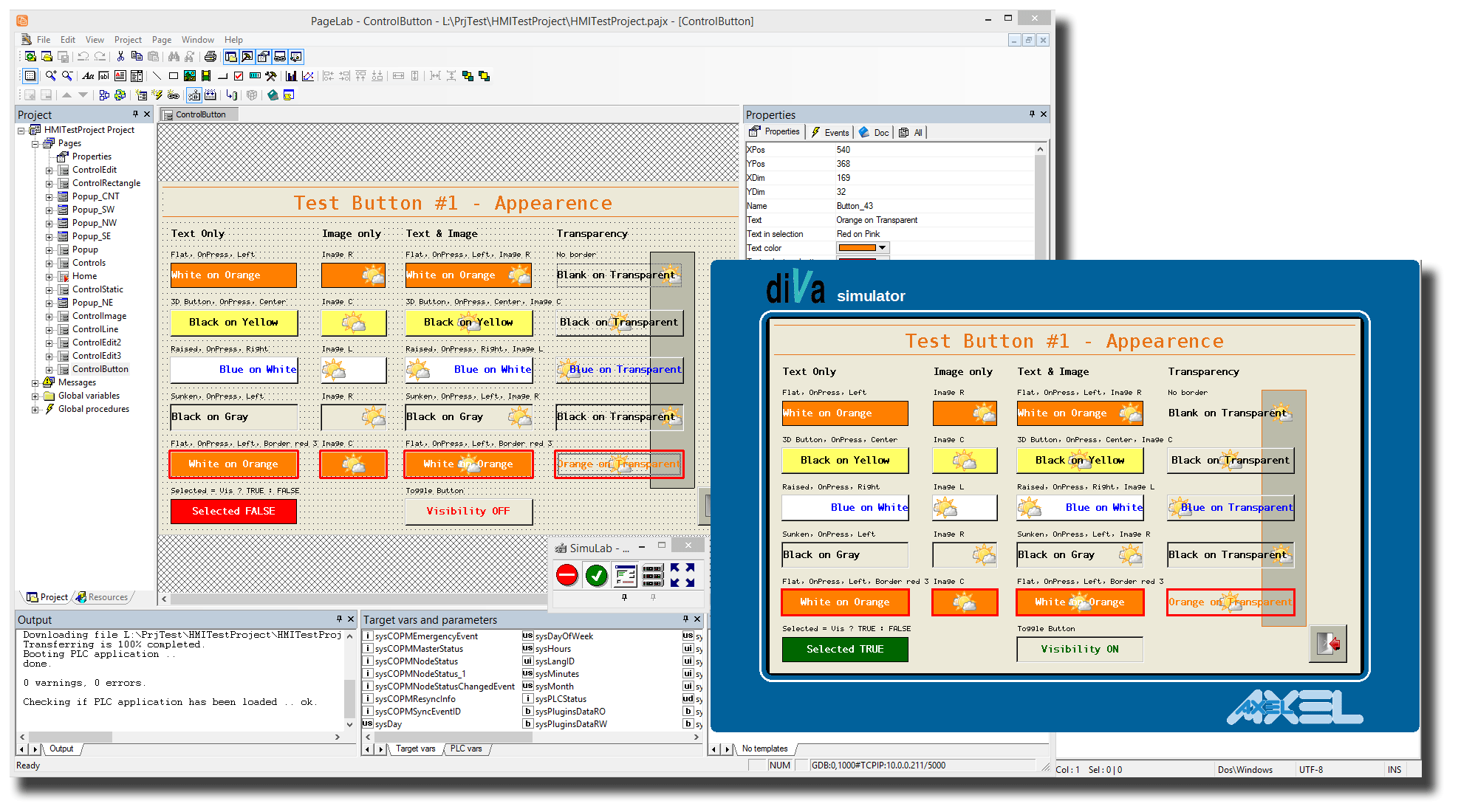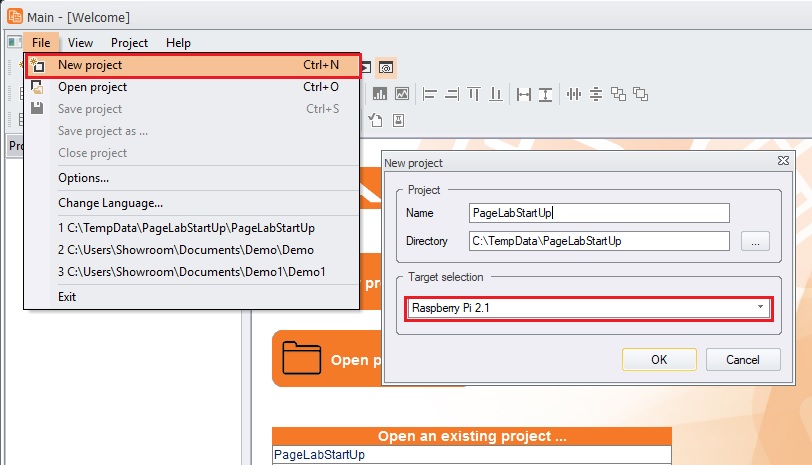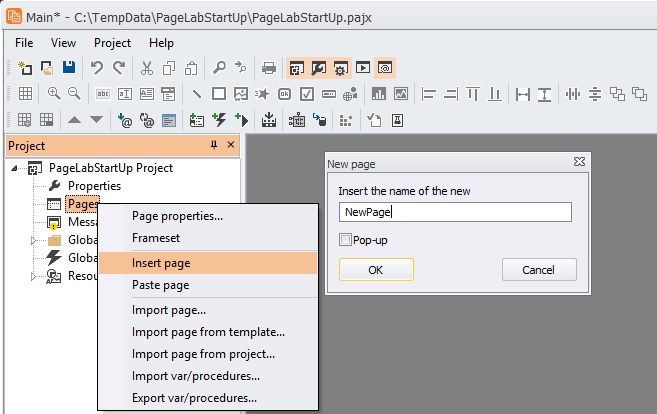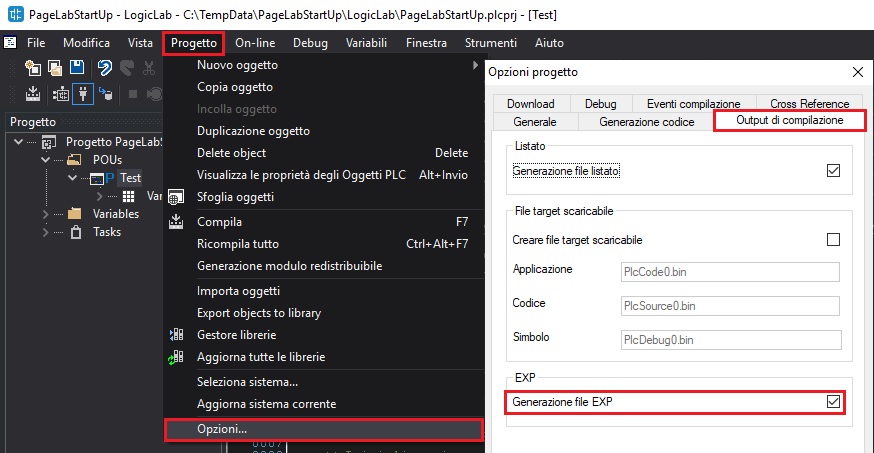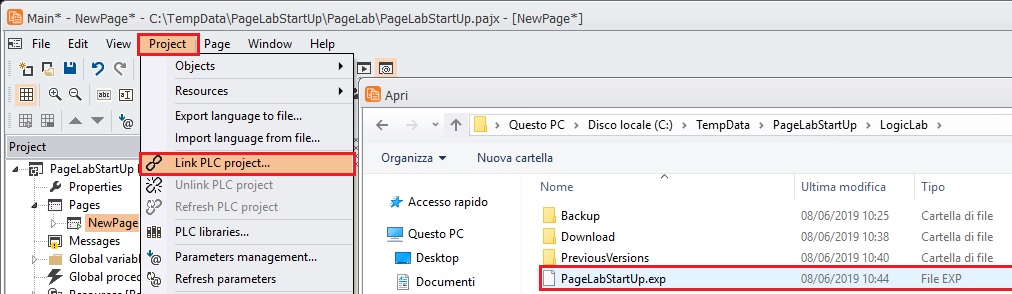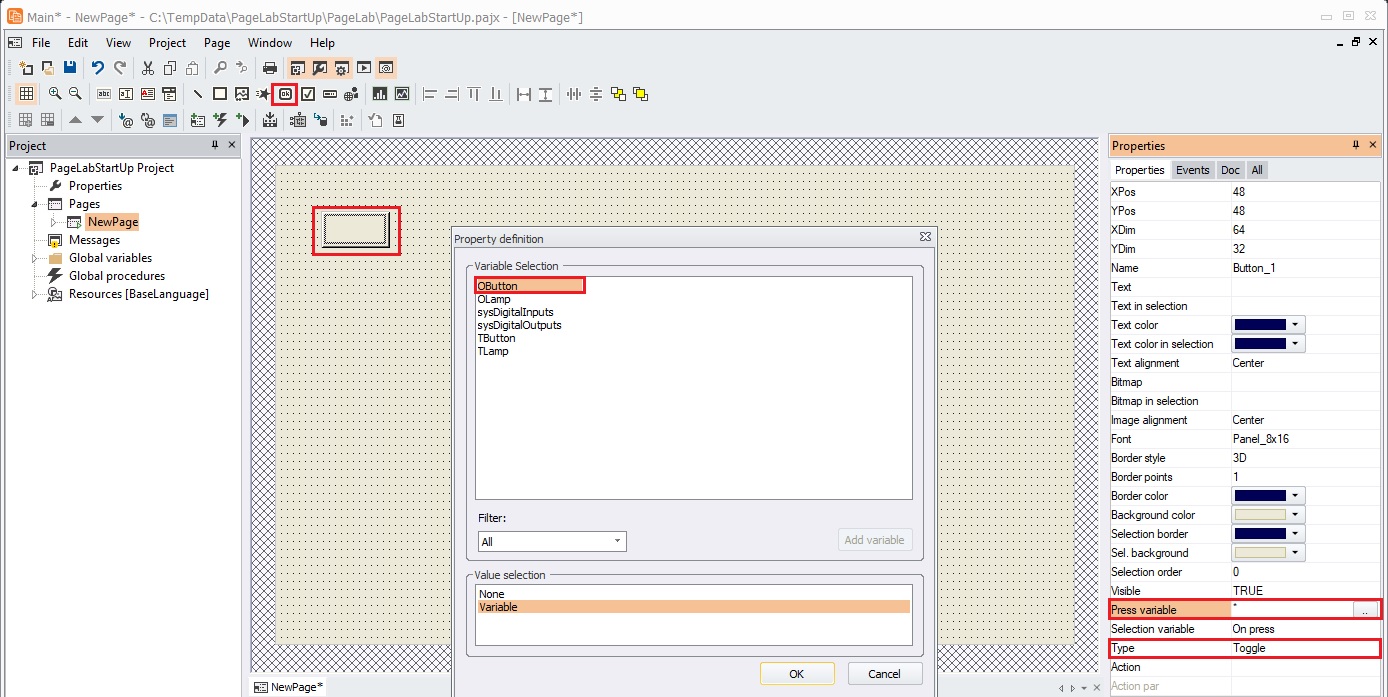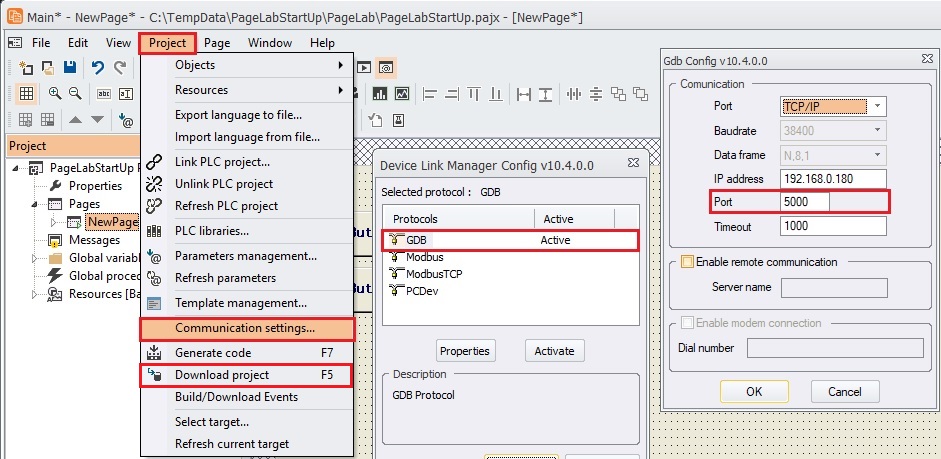PageLab (Axel website) is the natural complement to LogicLab, it is designed to create HMI interfaces on board any type of industrial hardware thanks to its extremely economical run-time in terms of resources used. PageLab is successfully used in numerous application fields, from automotive to air conditioning, through the energy sector, industrial automation and more. In the article we see how to install PageLab and realize our first project connected to a LogicLab program, it is possible to run the download of the program described in the article.
To enable PageLab on the device it is necessary to modify the LLExecLinux.conf file by discommunicating the section concerning the HMI (See Wiki).
IDE installation
To install the PageLab development IDE on a PC, you need to download it for free "LogicLab Automation Suite" twigs the manufacturer's website. PageLab will connect via TCP / IP to run time preloaded into the system. Below we see how using PageLab it is possible to create a simple man-machine interface that connects from a PLC program created with LogicLab.
Creation of a new project
To create a new project from the menu File choose New project, select as system Raspberry Pi 2.1.
Page creation
By creating a new project an empty project will be created, it will be necessary to add the pages to be displayed, with the right mouse button on Pages with the voice Insert page you can insert a new page.
Export variables from LogicLab
To allow PageLab to connect directly to the LogicLab project variables it is necessary to enable the export of variables. From the menu Progetto, Opzioni, set the tick generation EXP file in the tab Output di compilazione.
Note: Only global variables defined in a data block are exported (Example DB 100).
Link with PLC project
To be able to link the graphic objects (buttons, lamps, displays, graphics, etc.) of the pages with the variables managed by the PLC program, a link must be executed with the exported variables.
From the menu Project, to choose Link PLC project and select the file with EXP extension generated by LogicLab.
Inserting objects
Now you can insert objects in the page, as you can see from the example I inserted a button, I defined it as a toggle and I connected it to the OButton variable of the PLC program.
Project download
Once the project is completed, it is possible to connect to the system and download it to see its execution. From the menu Project set the communication parameters by choosing the GDB protocol and defining the 5000 port.
The command Download project, performs the compilation of the project and transfers it to the system, now on the display connected to the HDMI port it will be possible to see the page drawn, and by using the mouse or the touchscreen on the buttons it is possible to execute the commands.